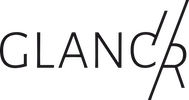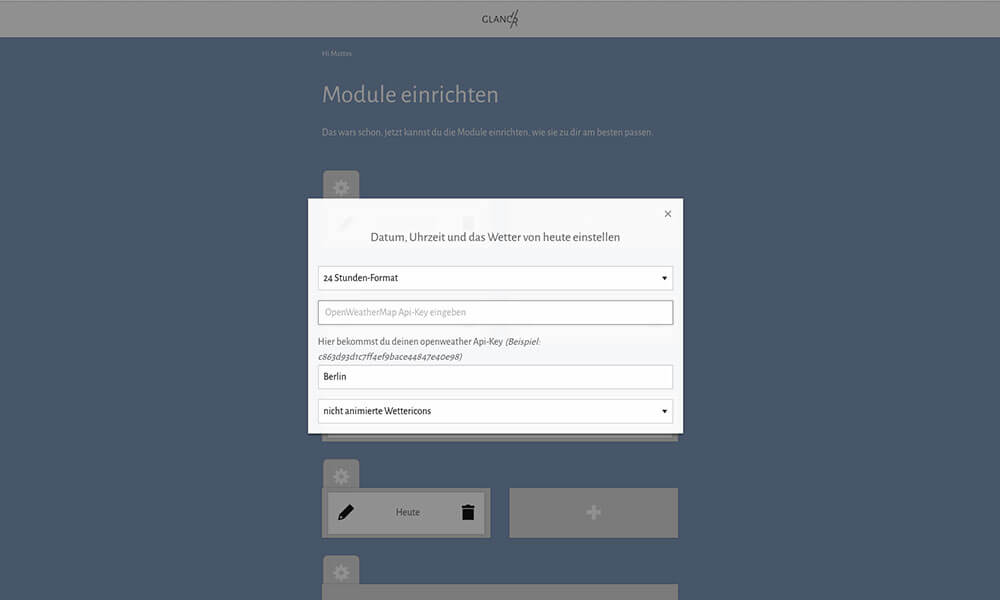The info module is a summary from different data sources and intended as a header module in mirr.OS. This is how you can configure it.
The info module clearly displays the current time, the current weather condition, the current temperature, the date and the wind data for your smart mirror. In addition, you can see the daily weather forecast with the expected minimum and maximum temperature. After the initial installation you will see a temperature of 99.9 °. This is normal, because you need a weather API key first. The weather data mirr.OS gets from openweathermap. You can read how to get an API key in the article Configuring the weather module.
This is what you can set up
Mirr.OS takes most of the settings from the initiating setup. If you want to change your location or other things, you log in to mirr.OS and click on the pen in the info module. There you can
- set the time format
- enter the API key of openweathermap
- set your location
- and whether you want animated or static weather icons.
Notes
- If you have already copied the API key into the weather module, the info module will take over this data automatically. And vice versa.
- If you use a Raspberry 2, it can happen that the animated icons are a bit jerky. Either you don’t care or you switch to the static icons 🙂 Alternatively you can use the Raspberry Pi 3. It is fast enough.
- The weather in mirr.OS updates every two hours. A shorter interval does not make sense.
- Unfortunately, the quality of the weather data is not always optimal, depending on the location. However, the high-quality data would cost us quite a bit of money. If we switch to another provider at some point, you’ll find out, of course.
- No ports in the used WLAN may be blocked (do not use a guest network)
- Sometimes it takes a few minutes until the Raspi has updated the time. If it bugs in this respect, please just wait a bit.