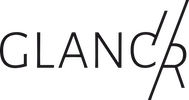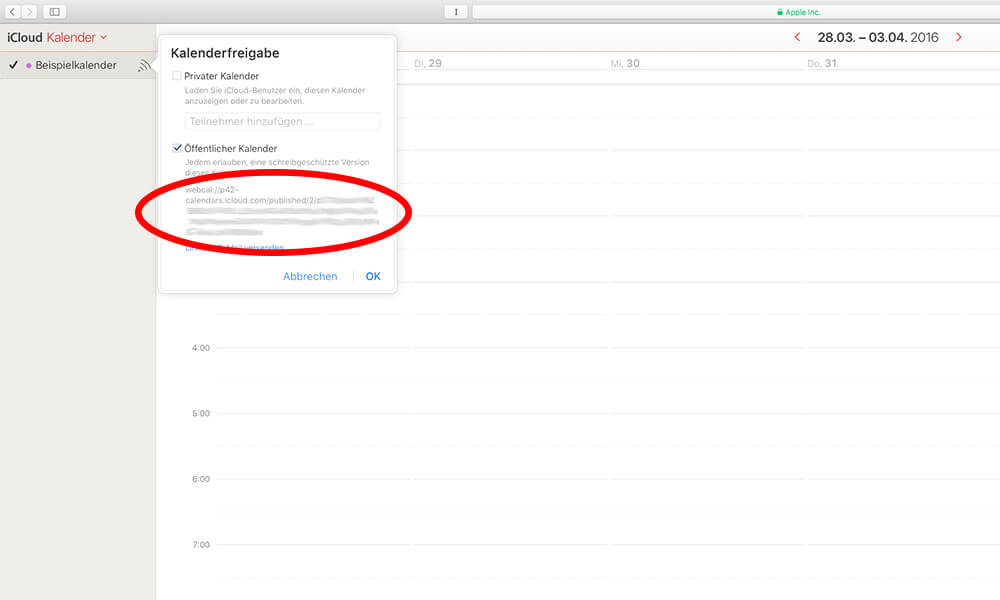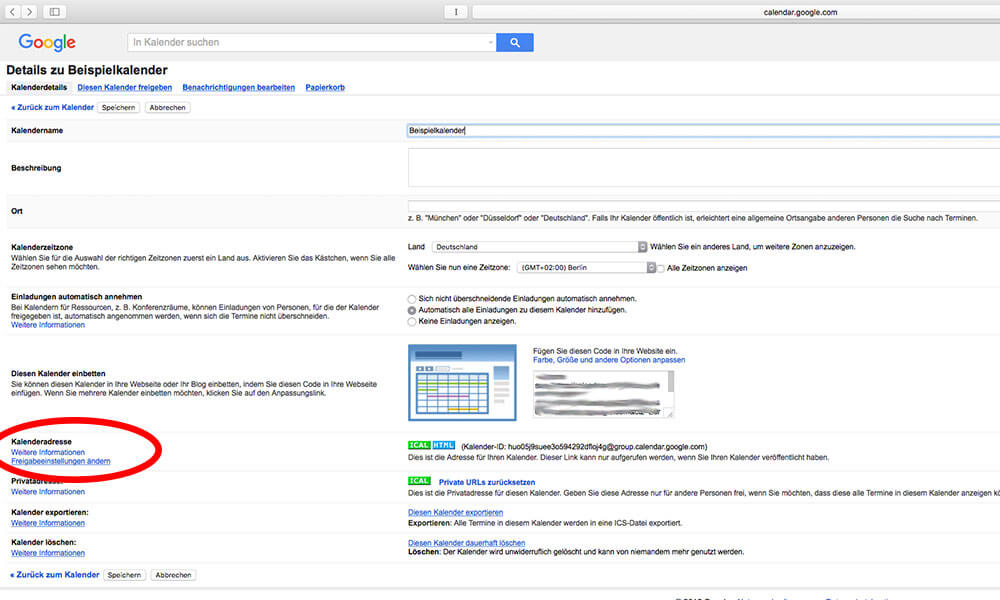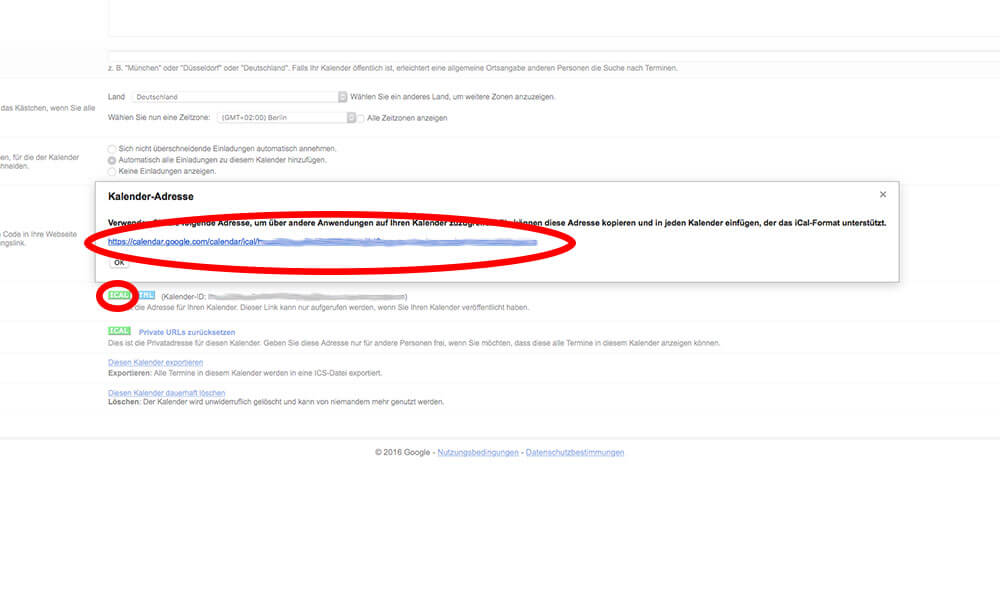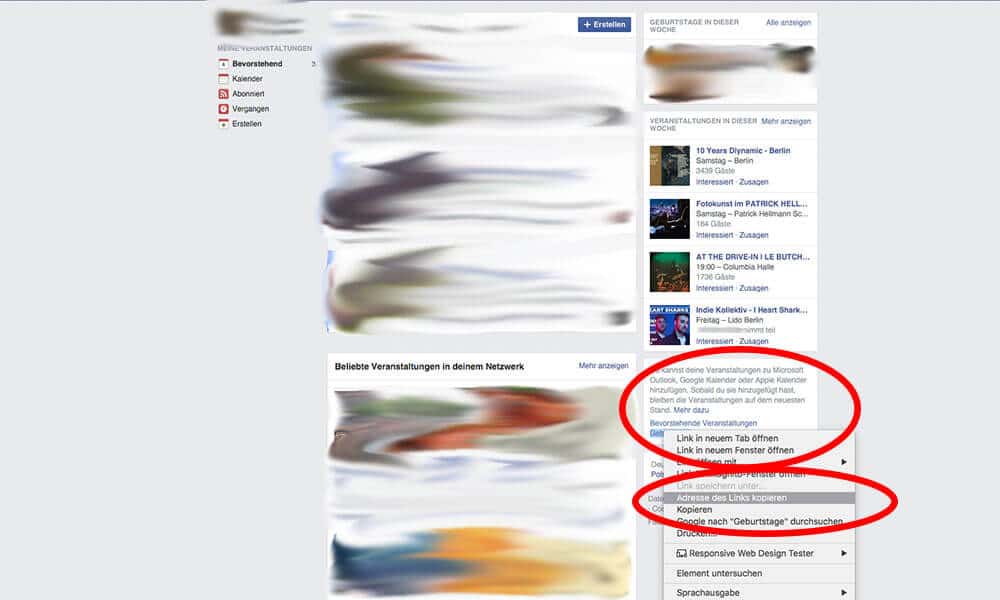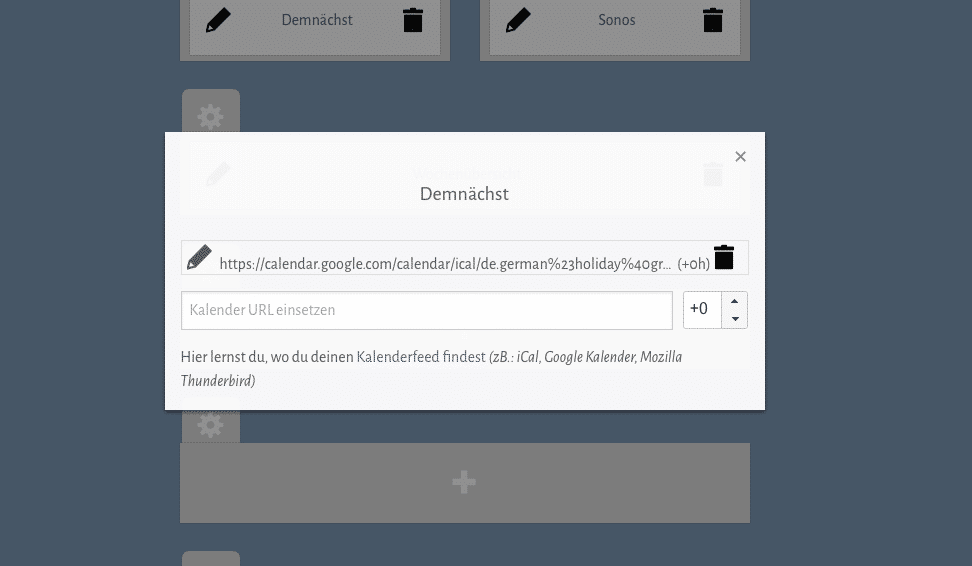For us, the calendar module is one of the most important basic modules of mirr.OS. Here you can learn how to configure it.
Even if you don’t suspect it, the calendar module is one of the most complex parts of mirr.OS. On the one hand this is due to the lack of data consistency of the calendar providers (iCal, Google Calendar etc.) but also on the other hand due to the many data points that are adjustable. Therefore we decided to completely reprogram the calendar module.
We have tested different variants of calendar views and have come to an important conclusion: It makes sense to split the output of the calendar data into a day view (today) and a next view (from tomorrow). Because some of you have appointment calendars that are bursting at the seams. The Google holiday calendar is already integrated by default. But of course you can also delete it.
Today
The first view of the calendar module is the day view. Here you can see your entries of the day in chronological order. The start time and the title of the entry are displayed. For all-day events, such as holidays, the entry is output without time.
Coming soon
In the upcoming view you can see all entries of your calendars from tomorrow. They are sorted chronologically by date and summarized. The titles of the calendar entries are also displayed.
To display calendar entries mirr.OS needs your calendar feed
A calendar feed provides the data of your managed calendars. Since we need to allow mirr.OS to access it, you need to set your calendar to “public”. Please note that this will theoretically allow anyone to see your calendar who knows the URL to it. (We know some may not like this, but the alternative would be for you to connect mirr.OS directly to the whole account – then we would have to store your log-in details and we don’t want that for security reasons).
Example for iCloud users
- Log in to your iCloud account and go to the calendar.
- To the right of the calendar name you will see the feed icon. Click it and select the “Public calendar” setting. The link of this calendar will appear. Copy it and paste it into the text field of the calendar module.
- Now look for the section “webcal” at the beginning of the link. Replace this section with “https
Example:
webcal://p42-calendars.icloud.com/published/2/crazycharactercombination becomes
https://p42-calendars.icloud.com/published/2/crazyzeichenkombination
Google Calendar example
- Log in to your Google Calendar account and go to the calendar in question.
- Hover the mouse over the calendar, click on the small arrow to the right of it and select Calendar Settings
- Under Calendar Address, change the sharing settings to public and save the step
- Go back to Calendar Preferences and click iCal under Calendar Address.
- Copy this link and paste it in the text field of the calendar module
Unfortunately, the Facebook calendar feed can no longer be read directly! But there is a little detour …
You can export the existing appointments/birthdays as ics-file from Facebook and import them e.g. into your Google calendar. Include this Google Calendar feed and you will have the Facebook appointments on your mirror at the right time.
To export the appointments as an ics file, proceed as follows:
- Log in to your facebook account and visit the page https://www.facebook.com/events
- On the right side you will find the box with the calendar feeds for upcoming events and birthdays. Click with the right mouse button on one of the links, copy the link address and paste it into the text box of the calendar module.
- Search the section “webcal” and replace it with “https”
- Enter the URL in the address bar of your browser. A popup will appear asking where you want to save the file.
Examples
webcal://www.facebook.com/ical/b.php?uid=crazyzeichenkombination wird zu
https://www.facebook.com/ical/b.php?uid=crazyzeichenkombination
How to import the ics file into Google Calendar you can find here. Short: Settings > Import > Select file > Upload.
Notes
- In the current version, the calendars update about every 5 minutes.
- In the current version, the calendars update themselves about every 5 of the ±0 switch next to the calendar URL is a manual time zone shift…
- Unfortunately, iCloud does not yet allow the export of birthdays maintained via contacts.
- It takes a moment for mirr.OS to validate the new calendar stream. Please be patient. Depending on the size of the calendar and the data line it may take half a minute.
- Sometimes mirr.OS just doesn’t like your calendar stream. We don’t know yet what the reason is. But if it just won’t work, switch your calendar back to non-public and then on again. Then you will get a new stream URL and it should work with that.