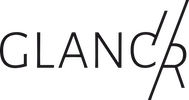In order for the traffic module to work for you, you need an API key from Bing.
On the module page you can download the traffic module or find more information about the module.
Step by step
Step 1: Get API key
You can get the required api key from Bing. Go to this page and select “Basic-Key” and “get the basic key”. You will then be redirected to the Bing Maps Dev Center page. Here you have to log in with your Microsoft account. If you don’t have an account yet, you will need to create one. Once you have completed the registration process, log in at https://www.bingmapsportal.com/.
Step 2: Get Key
The registration should be relatively quick. Afterwards, you will find your keys in the menu item “My Account” and then “My Keys”. If you don’t have one yet, you have to create a new one via “create”.
As application name we use: glancr
Application URL http://glancr.de
Key-Type: Basic
Application Type: Dev/Test
After that you will get your key which looks like this one: Ao_n41ySdLLknyMca0C77mFNc0O7U8uB5zVBioRqlVtbLgdJMLjq2mz5QotZVsEb (you don’t need to try to copy it, it won’t work).
Step 3: Copy API key, paste it into the module and set everything up
This is actually self-explanatory. Where API Key is written, you paste the key you just copied. Then you set the start and destination address according to the default “street number, zip code city, country”.