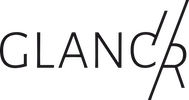In order for the Spotify module to work for you, you need an API key.
On the module page you can download the Spotify module or find more information about the module.
Prerequisites
You must meet the following requirements to use the module:
- you need an app in the developer area of Spotify
Step by step
Step 1: Create and configure app
Visit the Developers section of Spotify and create an app using the button in the upper right corner. It doesn’t really matter what you enter for Application Name and Application Description. You can choose something of your own or use our suggestions as they can be found in the settings of the module. Go one step further by clicking Create.
You will then be taken to the settings page for your app. Here, only the redirect URI is important. This can be different for each system and is generated dynamically for you in the Spotify module settings. You take this over. Copy – Paste.
Don’t forget to click Save at the very bottom.
Step 2: Configure module
Once you have done all this, go back to the module settings and in the next step enter the client ID and client secret as you find them in the Spotify app. Then go one step further and log in again with your Spotify account. That’s it.
Spotify and Sonos
Some of you may want to use Spotify in conjunction with a Sonos player. Please note that if you use the Sonos app, Sonos gets the data directly from Spotify and not via your account. This means that the module will only show you the data via Spotify Connect.